Manage Spaces
Overview
A Space functions as a management hub for a collection of keys, akin to an organization. You can maintain separate Spaces for distinct purposes, such as distinguishing between personal and professional uses.
Note that a Space can have multiple owners.
Create your first Space
After you connect a wallet for the first time, SpaceWard will prompt you to create your first Space, as shown in the Quick start guide.
To check an overview of your Space, click Dashboard in the left menu. To unlock more features, request a key.
Create more Spaces
If you wish to create additional Spaces, take these steps:
- Connect to SpaceWard: 👉 SpaceWard on Chiado
- Navigate to the top-left corner of the screen and click Active Space.
- Click Create New Space.
- Approve the transaction for creating a new Space in your connected wallet.
To switch between Spaces, just use the Active Space menu.
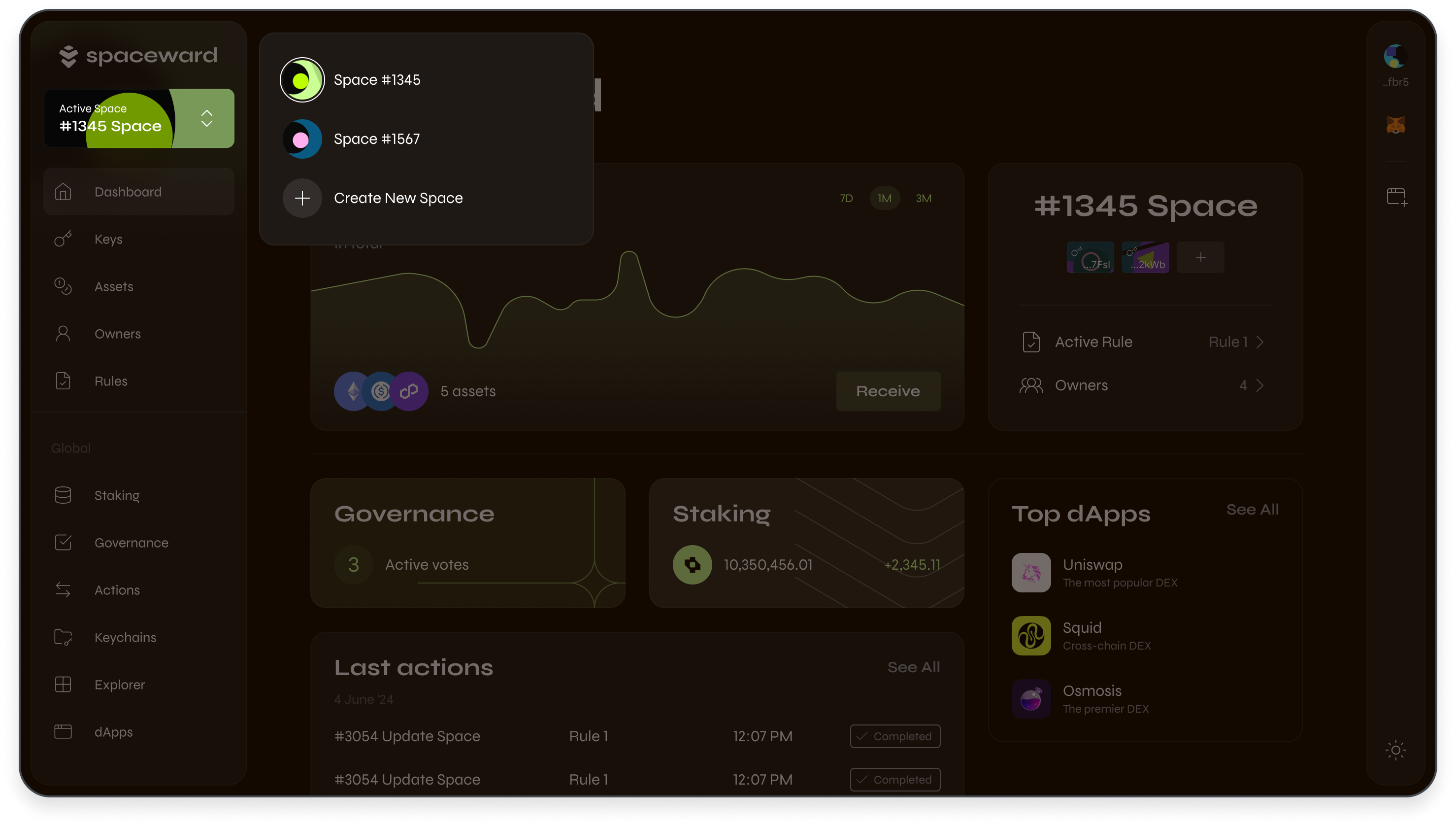
View details & activity
Within your Space, you can view its details and monitor activity. Use the following sections in the left menu:
- Dashboard: Access an overview of your assets, stakes, Rules, latest Actions, and other information related to the Space.
- Actions: Monitor activity in your Space: key requests, removing space owners, etc.
- Explorer: Access Warden block explorer to monitor the state of Warden Protocol, including the activity in your Space.