Use dApps
Overview
SpaceWard allows you using your keys (addresses) in decentralized applications (dApps) across various blockchains. These applications streamline and centralize your decentralized finance activities for simplicity and convenience.
You can access a SpaceWard-curated collection or use WalletConnect and MetaMask Snap. See the sections below.
As the testnet phase advances, we plan to enhance connectivity with Cosmos chains. Cosmos wallets will gain the ability to interact directly once they are fully integrated with Warden Protocol. We anticipate achieving this goal in the months leading up to the mainnet launch.
Use SpaceWard collection
To access the SpaceWard-curated collection of dApps, take these steps:
- Connect to SpaceWard: 👉 SpaceWard on Chiado
- In the left menu, navigate to dApps.
- Click a dApp and follow the prompts.
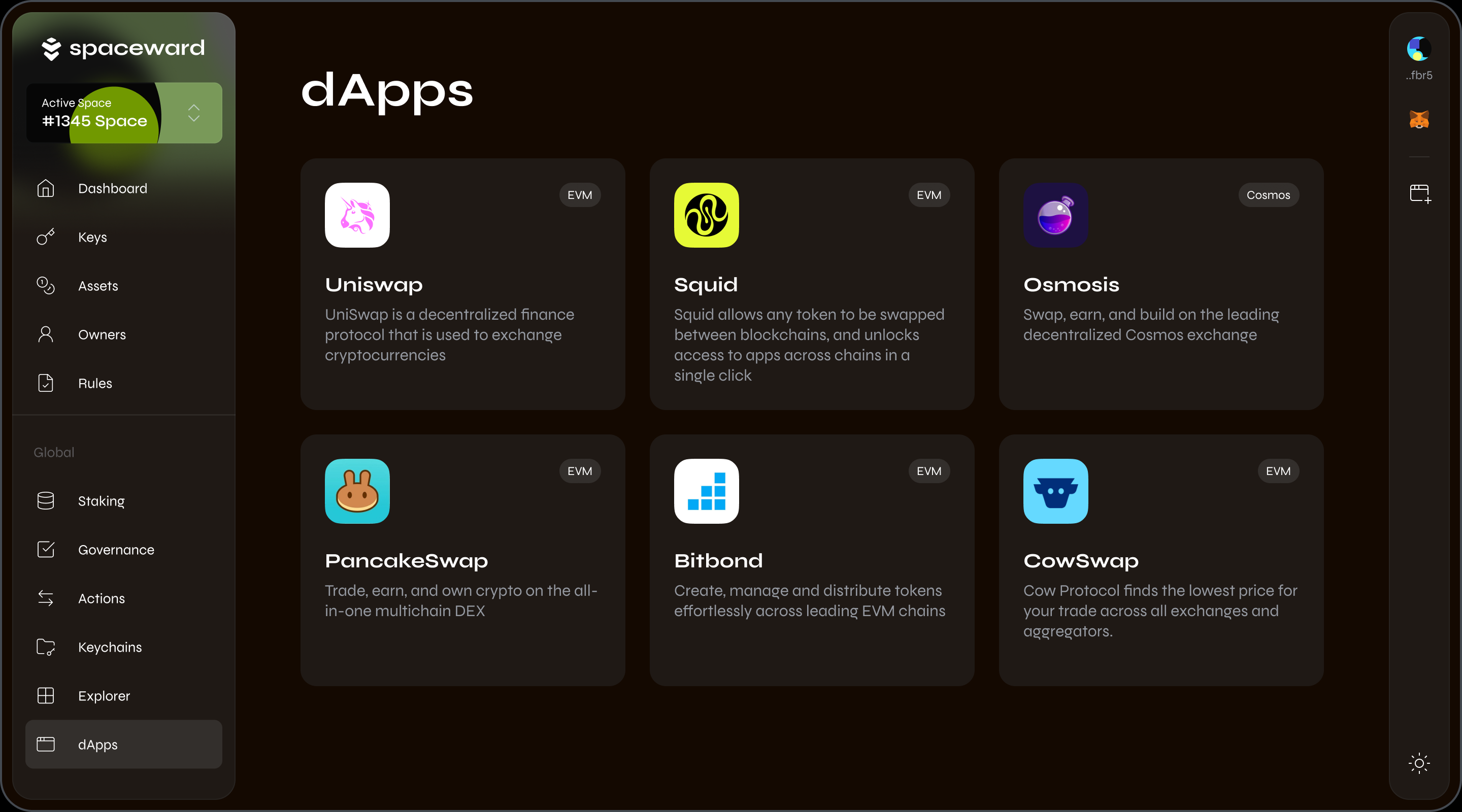
Use WalletConnect
You can connect to any EVM-based decentralized application through WalletConnect:
- In the external app you're using, find a section for connecting wallets. Select WalletConnect.
- Copy the pairing code or save the QR code as an image.
- Connect to SpaceWard: 👉 SpaceWard on Chiado
- Click the WalletConnect logo in the right sidebar.
- Paste the pairing code or the QR code and click Connect.
- Select the Space or address you wish to use and click Approve connection.
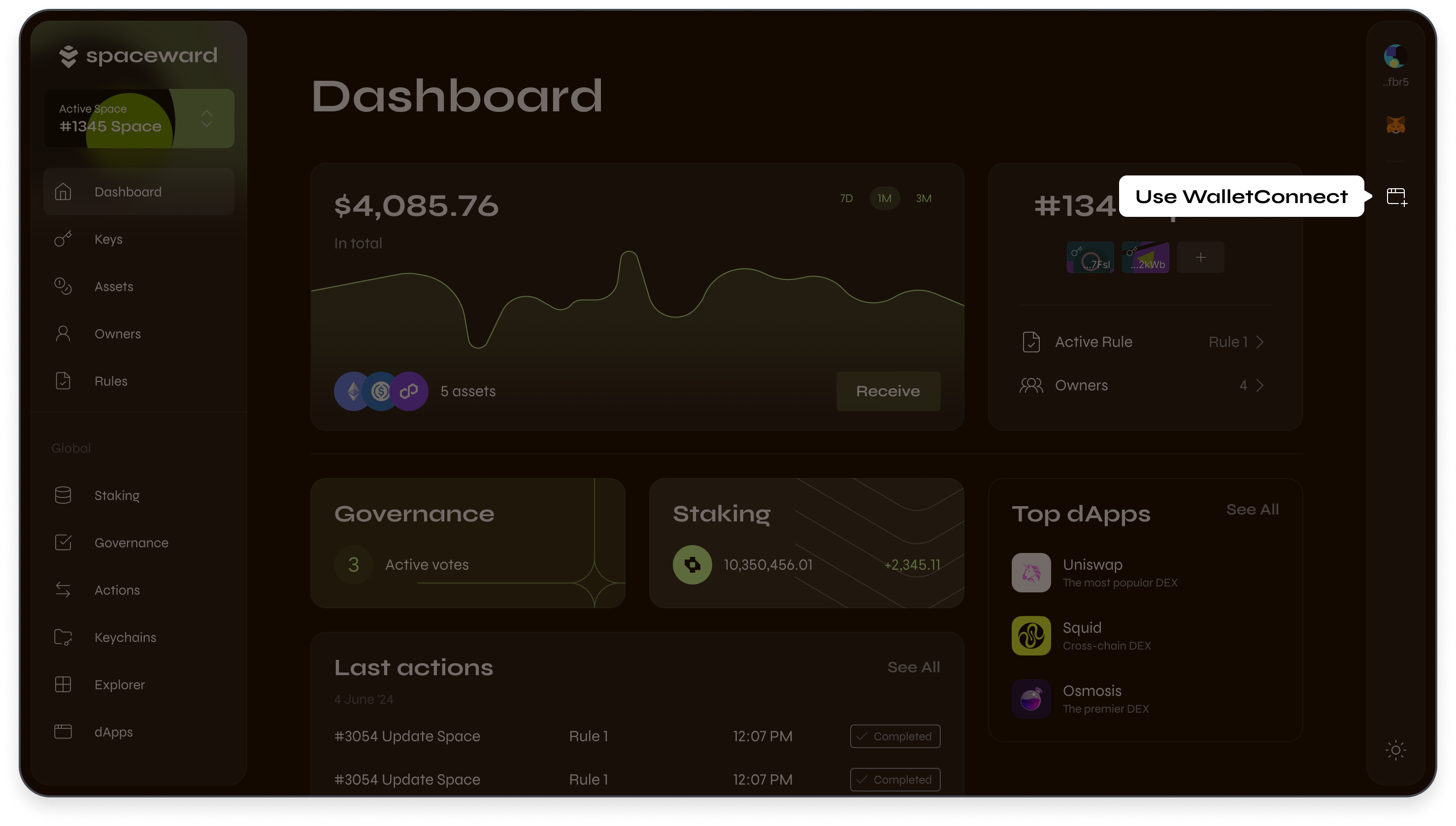
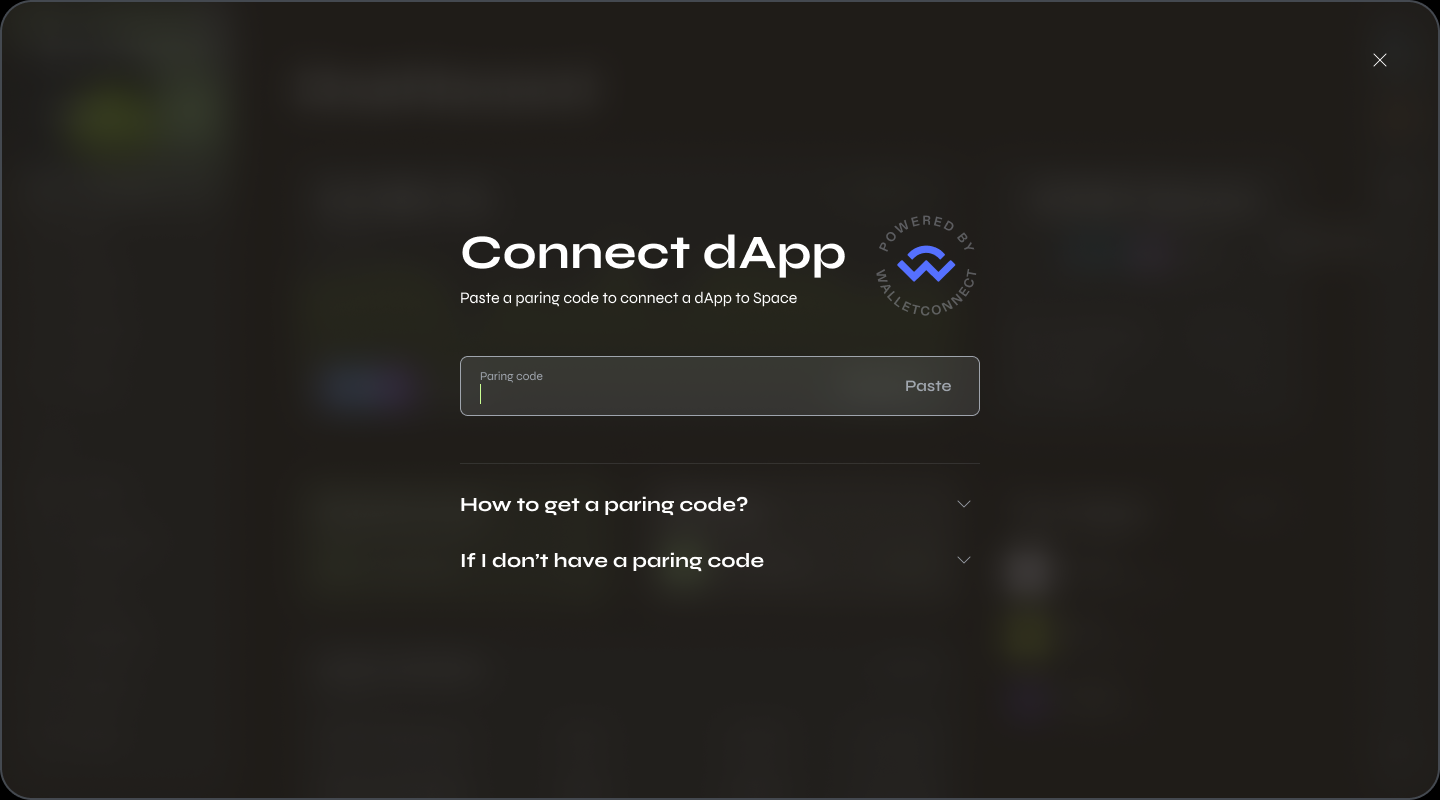
Use MetaMask Snap
The groundbreaking MetaMask Snap feature allows you to seamlessly integrate your test Ethereum addresses generated by Warden Protocol directly into MetaMask Flask. You can connect with your MetaMask Flask wallet on any of your favorite EVM dApps.
Warden Protocol is in the testnet phase, so you have to use MetaMask Flask. Once the final version is released, you'll be able to use the standard orange MetaMask extension. We'll need to be whitelisted to have it in the original MetaMask, pending security audit.
Prerequisites
👉 Install MetaMask Flask – the developer version of MetaMask.
- Deactivate the standard orange MetaMask extension to prevent conflicts with MetaMask Flask.
- Don't store real assets or your current seed phrase in MetaMask Flask. Remember, this is a developer version.
Integrate
- Connect to SpaceWard: 👉 SpaceWard on Chiado
If it's your first time, see the Quick start guide. - On the right panel, click the MetaMask logo and then Install Snap.
- When your MetaMask Flask wallet opens, accept the installation prompt.
- In the left menu, navigate to Keys.
- Select the preferred key and click Add to MetaMask.
- Confirm in MetaMask Flask.
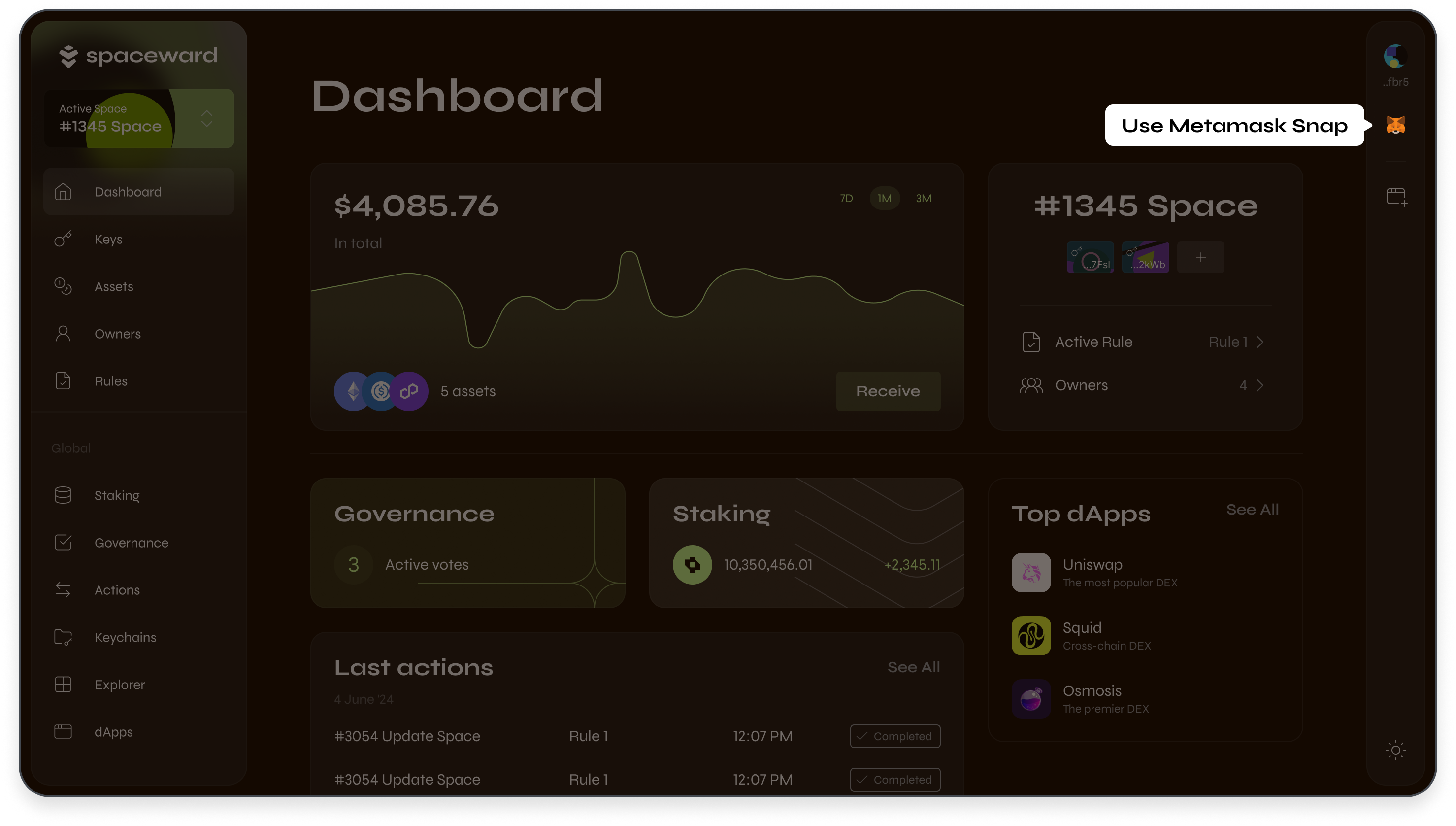
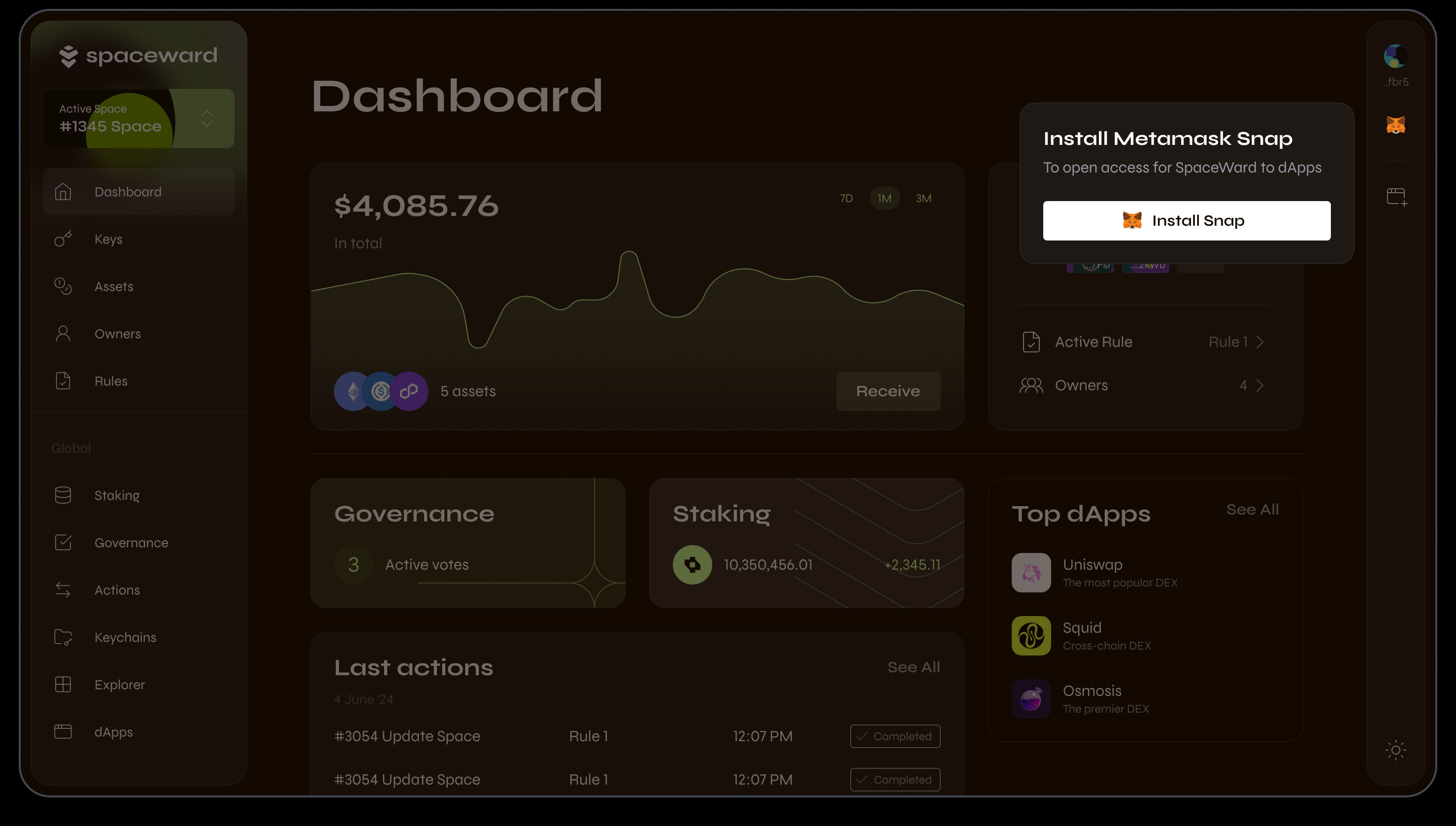
Result
Congratulations! You've successfully integrated SpaceWard with MetaMask Flask. You'll be able to see your address in your MetaMask Flask wallet, tagged as Warden Protocol.
Exercise caution and refrain from using real assets at this stage. Safety first!
Approve transactions
After you initiate a transaction in a dApp, you'll see an approval request. Then you need to do the following:
- Click Approve.
- Warden Protocol will apply a Rule to your transaction. This may lead to a signature request in your Cosmos wallet or a different process based on the applied Rule.
- Your preferred Keychain will sign the transaction and broadcast it to the destination blockchain.