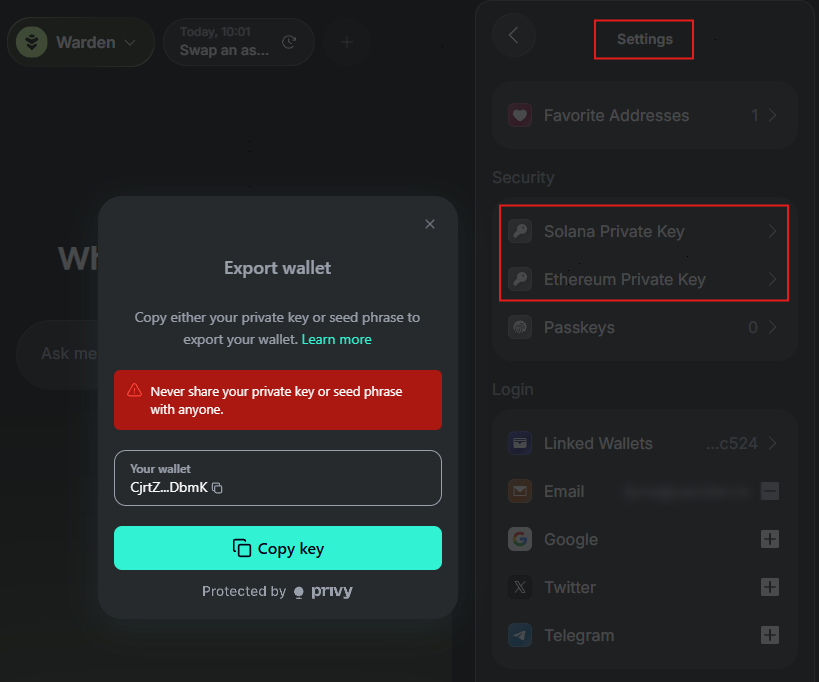Manage your wallet
Overview
The wallet represents your account on Warden. Here you can manage your assets: view your balance and activity and initiate transactions.
This guide explains how to access and configure your wallet: whitelist addresses, manage authentication methods, and more.
Access your wallet
To access your wallet, simply do this:
- Log in: 👉 Warden
- Click the wallet icon in the top-right corner.
In addition to the main Warden wallet described here, there are separate wallets used for trading and for Betflix. Learn more: trading wallet, Betflix wallet.

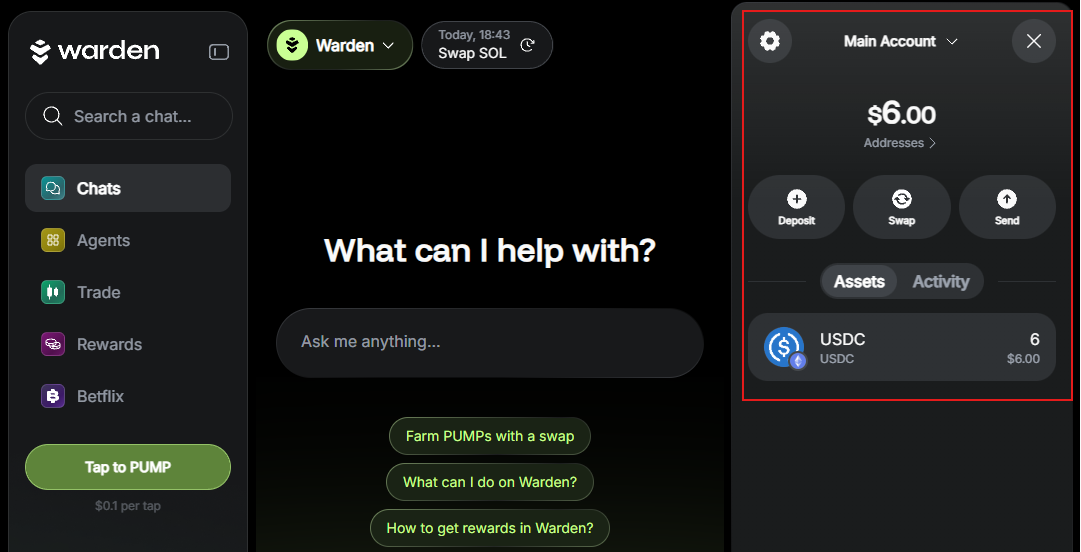
Get your address
To copy your wallet address, open the wallet and take these steps:
- Click Addresses.
- Select an address associated with the desired network.
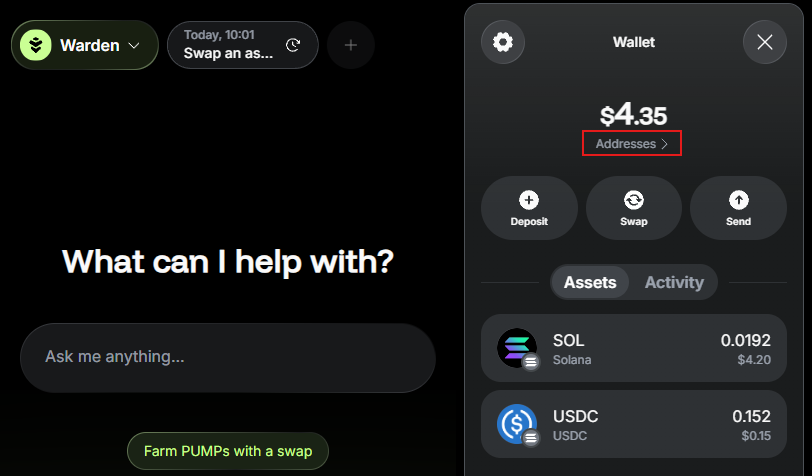
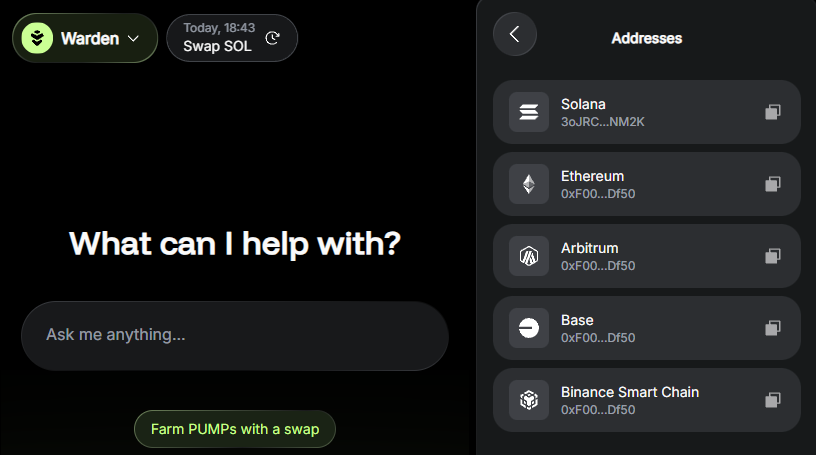
Configure the wallet
To access your Warden account settings, open your wallet and click the gear icon at the top:

The following settings are available:
- Favorite Addresses: Whitelist addresses to reference them by name in the AI chat.
- Security: Manage your private keys and passkeys.
- Login:
- Link and unlink Web3 wallets (for depositing assets).
- Add an authentication method.
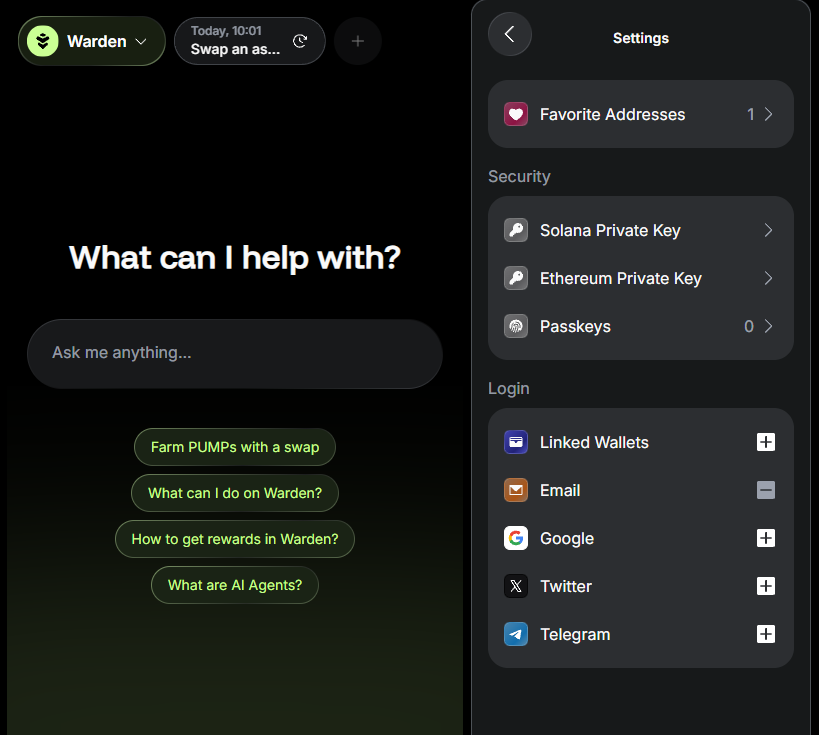
Export your wallet
You can export your wallet by copying its private key. Open the wallet and take these steps:
- Click the gear icon at the top to access account settings.
- In the Security section, click your private key on the desired network.
- Click Copy key.
Never share your private key with anyone. It grants full access to your assets.