Manage assets
Overview
This guide explains how to view, deposit, send, or swap your assets in Warden.
View the balance & activity
You can access your balances and activity in the wallet:
- Log in: 👉 Warden
- Click the wallet icon in the top-right corner.
- You'll see the Assets tab with a detailed breakdown of your balances.
- To explore your activity history and transaction details, open the Activity tab.
Alternatively, you can ask the default Warden AMA Agent about your balances.
tip
Funds for trading and for Betflix are kept separately from your main balance. Learn more: trading wallet, Betflix wallet.

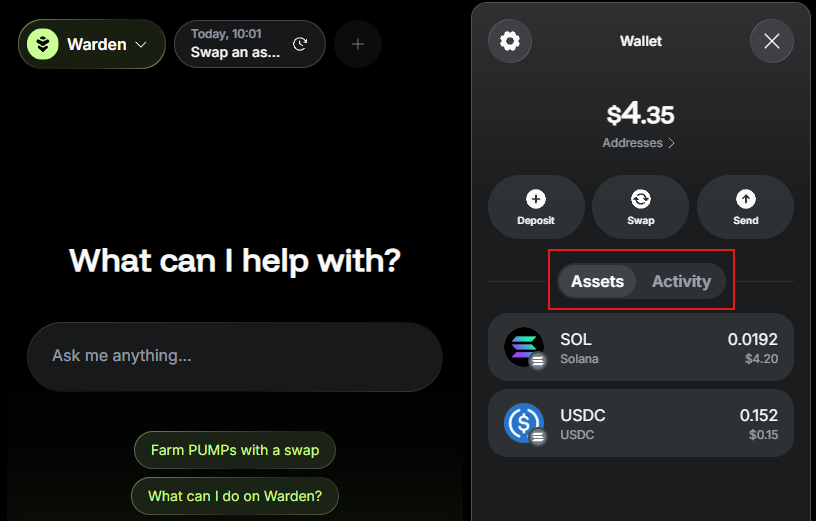
Deposit assets
To start transacting on a chain, fund your wallet with its native coin—for example, SOL on Solana. Then you can receive other tokens available on the network.
To deposit an asset to your wallet, take the following steps:
- Log in: 👉 Warden
- Click the wallet icon in the top-right corner.
- Select Deposit.
- Select one of the supported networks.
- Select one of these options:
- Pay with card: Pay through MoonPay.
- Transfer from wallet: Link a Web3 wallet and deposit funds from it.
- Receive funds: Copy your wallet address or scan the QR code.
tip
To view and unlink your linked wallets, see the account settings.

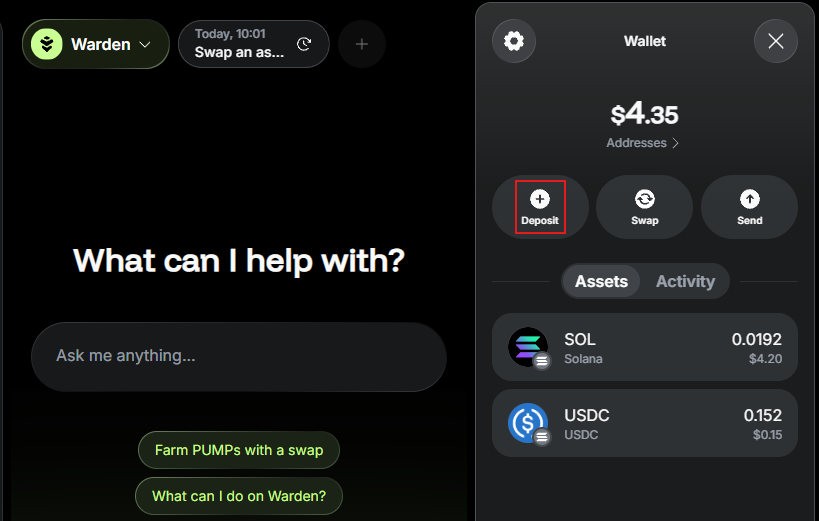
Send or swap assets
In Warden, you can send or swap assets using simple chat commands:
- Log in: 👉 Warden
- Make sure your wallet is funded.
- In the Chats tab, ask the Warden AMA Agent to send or swap an asset.
- Provide the required details and confirm the transaction in the chat.
- The Agent will share the transaction details with you. You can also check your activity history.
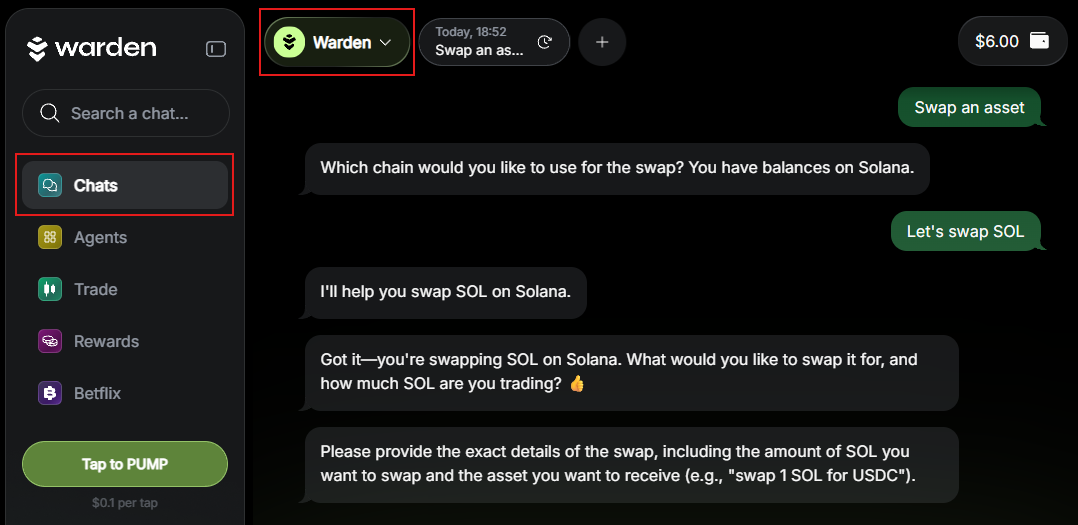
Before you start, keep in mind this:
- When specifying the recipient, you can refer to your favorite addresses by name.
- All swaps and transfers are subject to fees: see the Fees section for details.
- You can use any other asset management Agent.